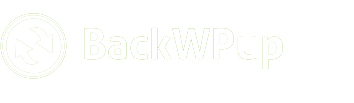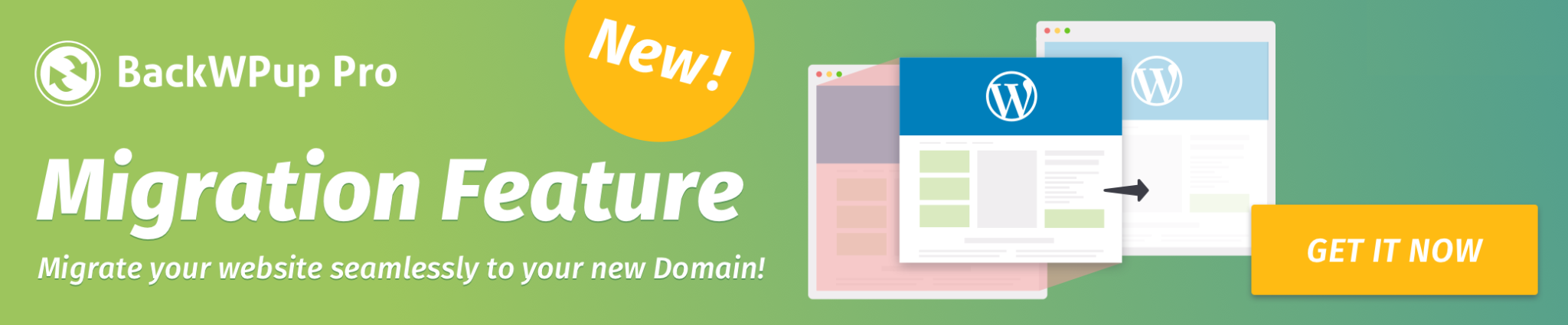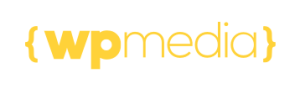Settings for Log Files
Every time a BackWPup job is running, a log file is created. You can configure the log files under BackWPup → Settings → Logs.
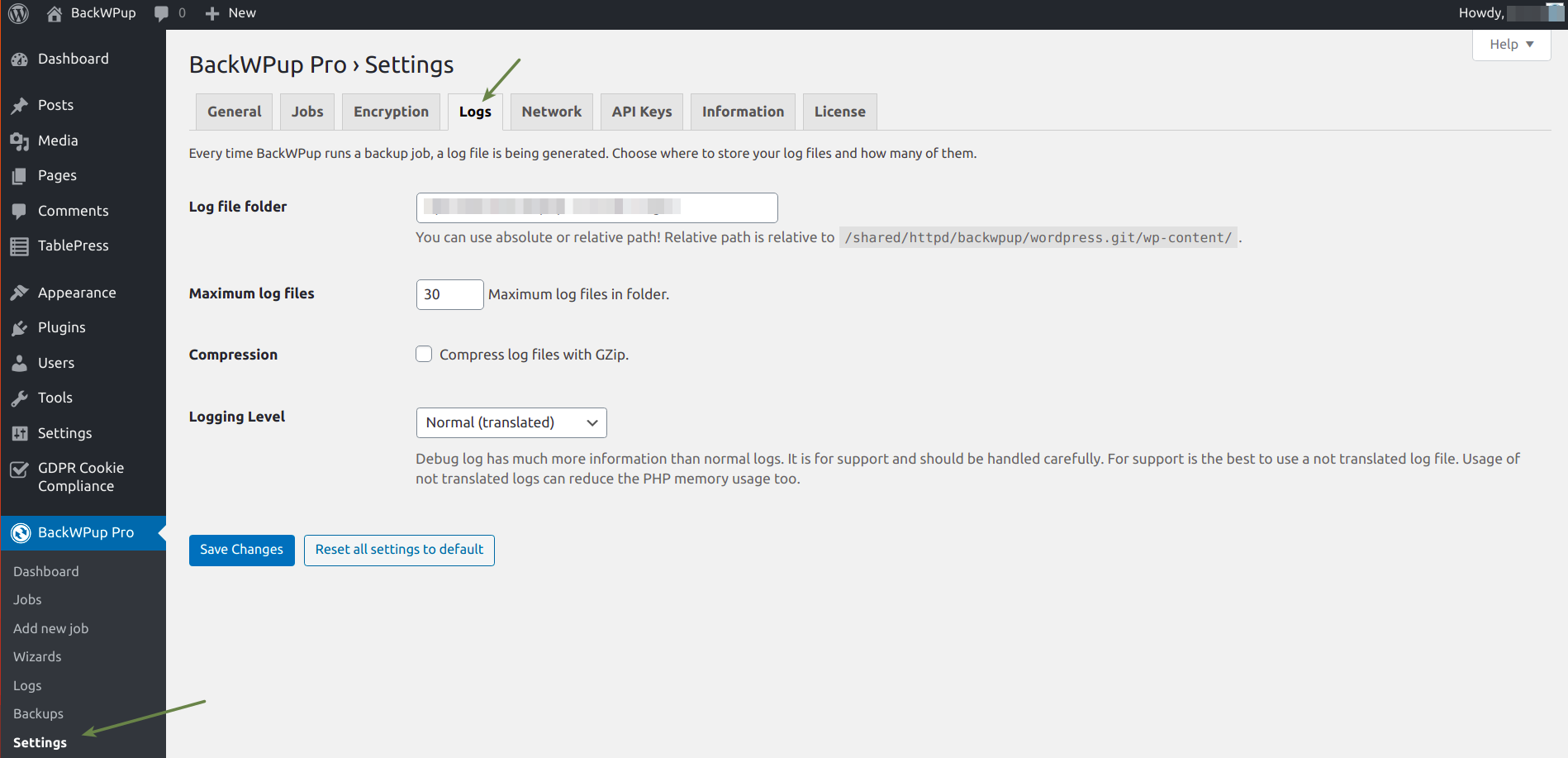
- Log file folder – here you can set the folder, where all logs are saved to. It can be an absolute path or a relative path to the wp-content folder. If you’re new to BackWPup, you can leave this setting as it is. It will be automatically generated.
- Maximum log files – the maximum number of log files, which will be stored in the folder set above. Old files will be deleted.
- Compression – usually log files will be saved uncompressed. If you wish, you can select the checkbox and the log files will be compressed with Gzip.
- Logging Level – with this setting you can choose which kind of log file is generated. Usually the log logging level Normal will work for you. If you need support, it’s best to change it to Debug (not translated). For more information about this, read our article Sending in log files for the support. Log files can be translated, which means they will have the language you use in your WordPress installation. Choosing not translated, the log files will be saved in English.
If you click on the button Reset all settings to default, all settings will be restored to our recommended settings.