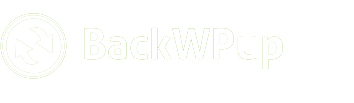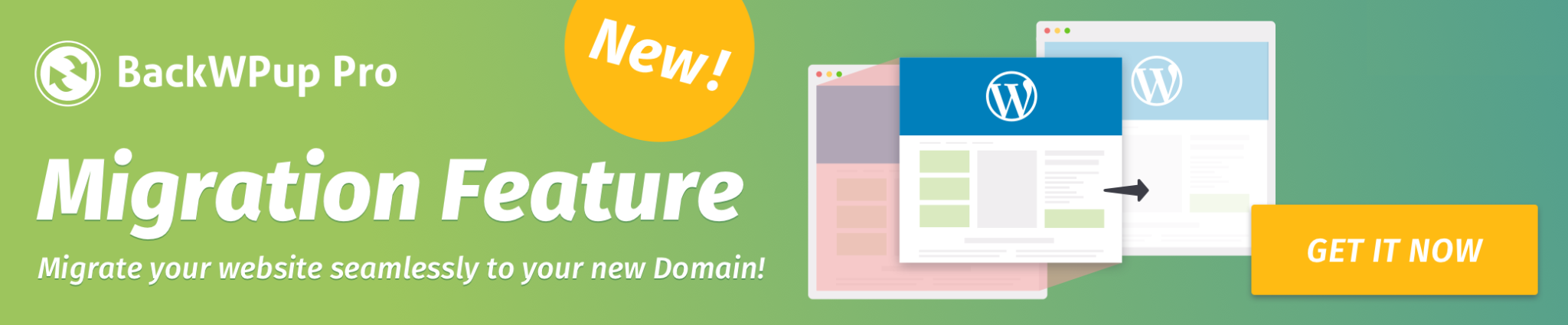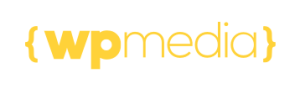View the log of a backup job
For every backup that runs, BackWPup creates a log file, documenting each step. Advanced users can review these logs to identify any issues themselves. If you need assistance, our support team uses these log files to diagnose problems and offer solutions.To access the logs, navigate to: BackWPUp > Settings > Advanced Settings > Jobs > Access to Logs. Here, you can find a list of the recent backup log files. The settings for the number and type of logs available can be adjusted under Settings > Advanced Settings, within the Logs tab.
- Time: When the backup was executed.
- Job: Name of the backup.
- Status: Indicates success with ‘OK’, or issues with ‘ERROR’ and/or ‘WARNING’.
- Type: What was saved during the backup.
- Size: Size of the backup file.
- Runtime: Duration of the backup process.