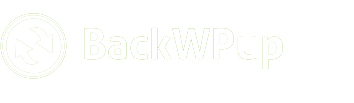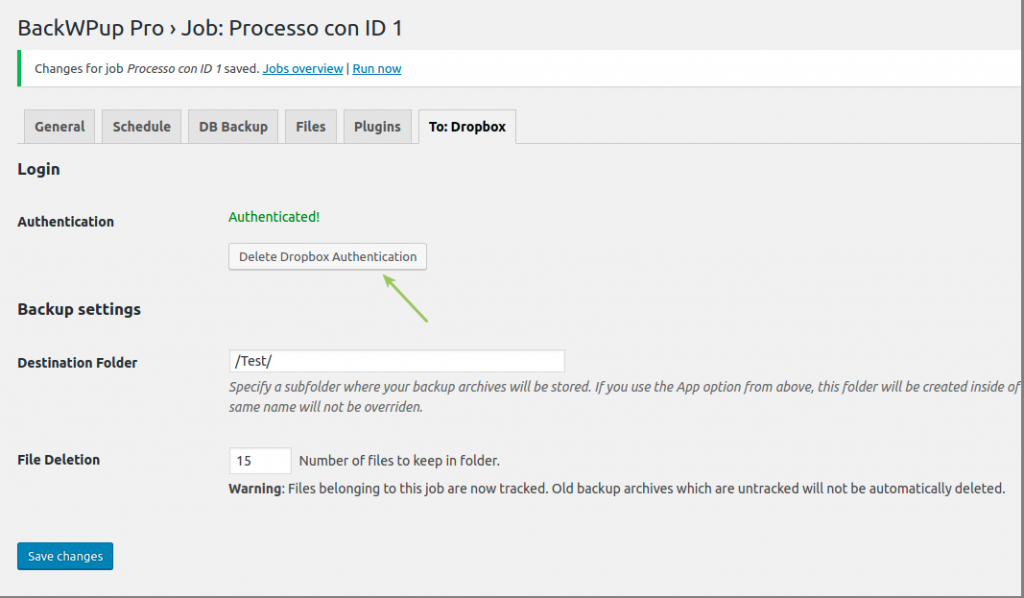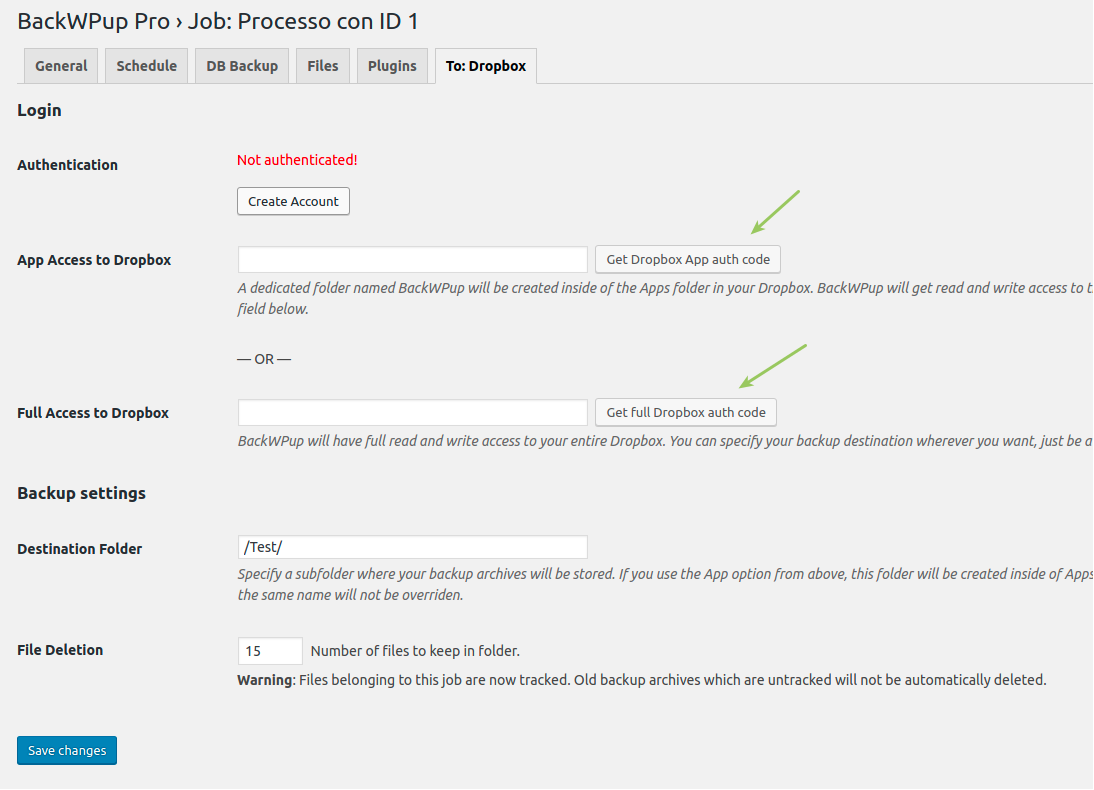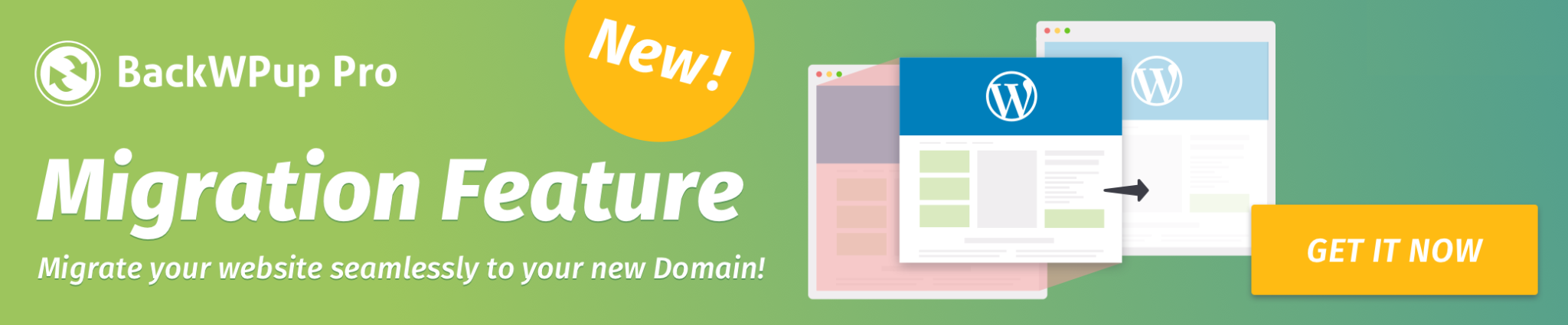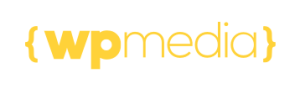How to restore the Dropbox connection in BackWPup 3.6.9 or later
Starting from BackWPup version 3.6.9 for security reasons a new connection process to Dropbox has been implemented.
In case you are already using Dropbox with an older version of BackWPup, you need to update the plugin, otherwise BackWPup won’t be able to connect to your Dropbox account.
In order to prevent this, follow the steps here below:
- Install/Update BackWPup to the latest version: this can be achieved as usual by updating your BackWPup installation through the Plugin section; or uninstalling the old copy and downloading and manually installing the latest version.
- If you are already authenticated in Dropbox, log off through BackWPup: this can be done by pressing the Delete Dropbox Authentication button as shown in the picture below.
- Re-authenticate in Dropbox through BackWPup: to re-authenticate you can follow the tutorial here .
Note: The Dropbox backup folder changed from BackWPup to InpsydeBackWPup.