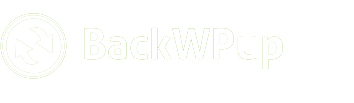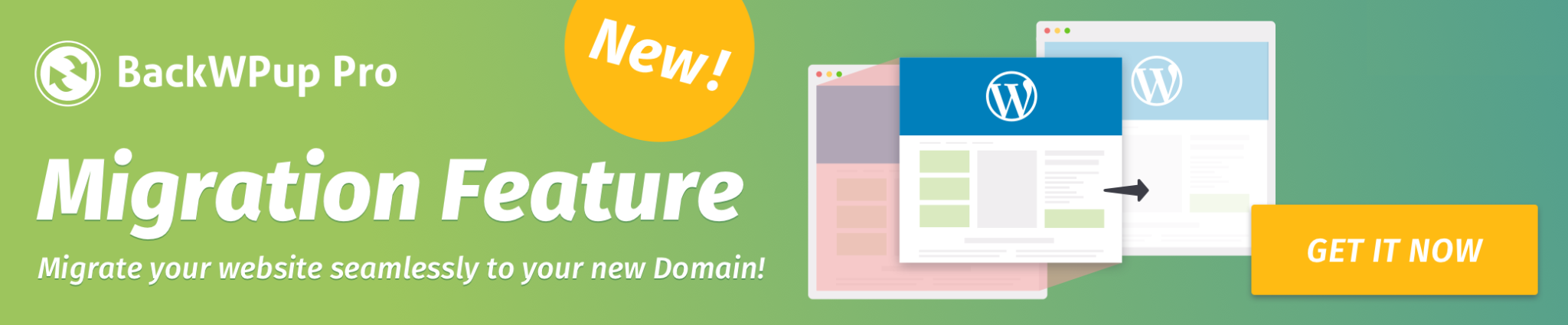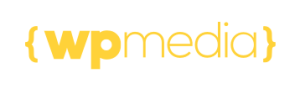Restoring Legacy Jobs in BackWPup 5.1.3
Following an issue identified in the BackWPup 5.1 update, all backup jobs created prior to version 5 are now disabled and not running. This only affects users who updated directly from version 5.0.9 to 5.1.0. Users who updated from version 4.1.7 or those who went directly to version 5.1.1 or later are not affected.
With the release of BackWPup 5.1.3, we are providing two options for affected users to restore their legacy backup jobs.
This documentation will guide you through the process of using the new UI features and WP CLI commands to reactivate your old jobs.
Table of Contents
Reactivating Jobs via UI
Accessing Legacy Jobs
- Navigate to the BackWPup Settings page on your WordPress site.
- Go to Advanced Settings > Jobs > Access to Legacy Jobs to view all your backup jobs.
- Or visit:
https://your-domain.com/wp-admin/admin.php?page=backwpupjobs(replaceyour-domain.comwith your actual site domain). - Use the available filters to display only legacy or disabled jobs.
Reactivating Legacy Jobs
- Select one or more jobs from the listing.
- Open the Bulk Actions dropdown.
- Choose Activate with CRON or Activate with Link, then click Apply.
- The selected jobs will now be reactivated and appear in your job list.
Important:
- For legacy jobs that are inactive after updating the plugin, you can bulk-select and apply the action without doing this one by one.
Optional Filter for Link Activation: To ensure that link-based jobs work correctly, add the following filter in your theme’s functions.php or via a custom plugin:
add_filter( 'backwpup_allow_job_start_with_links', '__return_true' );- This filter ensures that links will trigger jobs, even if they were activated by another method.
Reactivating Jobs via WP CLI
If you’re comfortable using the command line, BackWPup 5.1.3 provides CLI options to restore legacy jobs efficiently.
Commands
- Activate all legacy jobs as WP-Cron:
wp backwpup activate-legacy-job --type=wpcron - Activate all legacy jobs with Link:
wp backwpup activate-legacy-job --type=link - Activate specific jobs by ID as WP-Cron:
wp backwpup activate-legacy-job --type=wpcron --jobIds=1,2,3 - Activate specific jobs by ID with Link:
wp backwpup activate-legacy-job --type=link --jobIds=3
Note: Replace the job IDs in the examples with your actual job IDs. These commands allow you to customize job activation type depending on your site setup.