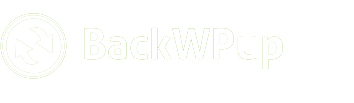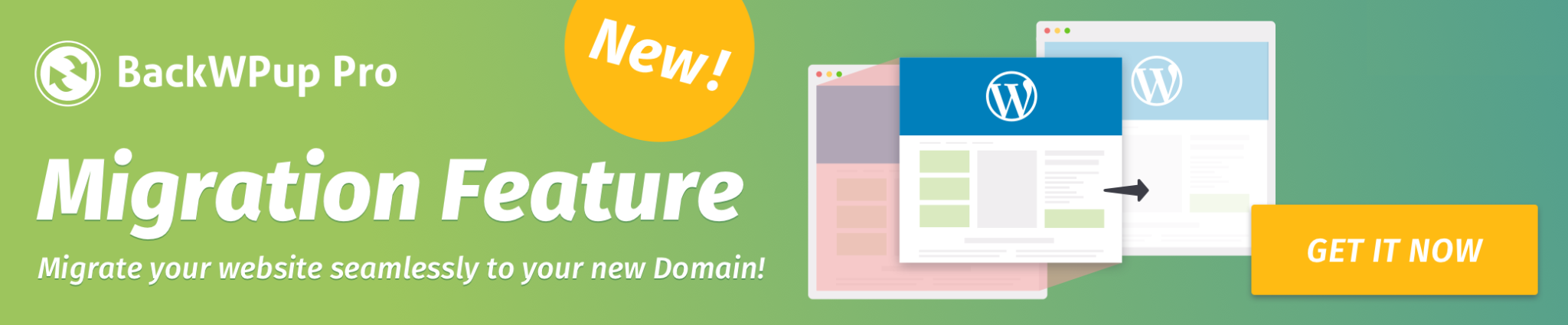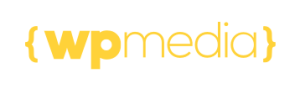Settings for Log Files
Whenever a BackWPup task runs, it generates a log file. You can adjust the settings for these logs by navigating to BackWPup → Settings → Advanced Settings → Logs.
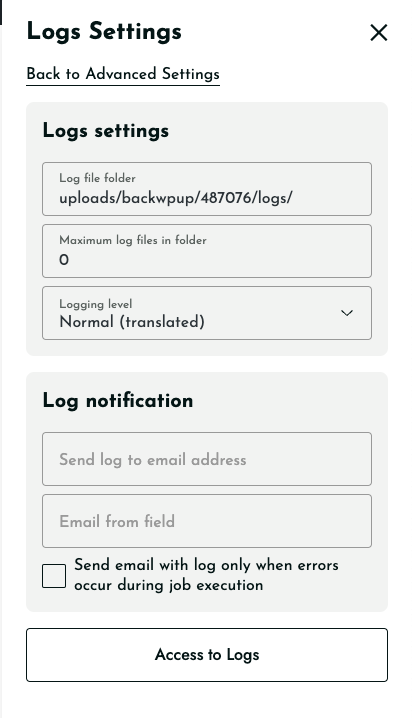
Table of Contents
Log File Settings
- Log File Folder: Specify the directory where all log files are stored. This can be an absolute path or a relative path to the wp-content folder. The default setting auto-generates this path, suitable for new users.
- Maximum Log Files: Set the maximum number of log files to keep in the designated folder. Older files are deleted once this limit is reached.
- Logging Level: Select the detail level for the log files. The ‘Normal’ level suffices for routine use, but switch to ‘Debug’ for detailed troubleshooting. Log files can be set to the language of your WordPress installation, or they can remain in English if not translated.
Log Notifications
- Send Log to Email Address: Enter an email address to receive log notifications.
- Email from Field: Specify the sender’s email address for log notifications.
- Send email with log only when errors occur: Check this box if you prefer to receive emails only when errors are detected during task execution.
Access to Logs
- For a detailed view and management of your log files, click on Access to Logs. This will direct you to a page listing all the logs, where you can view, download, or delete specific entries as needed.