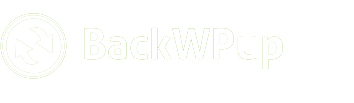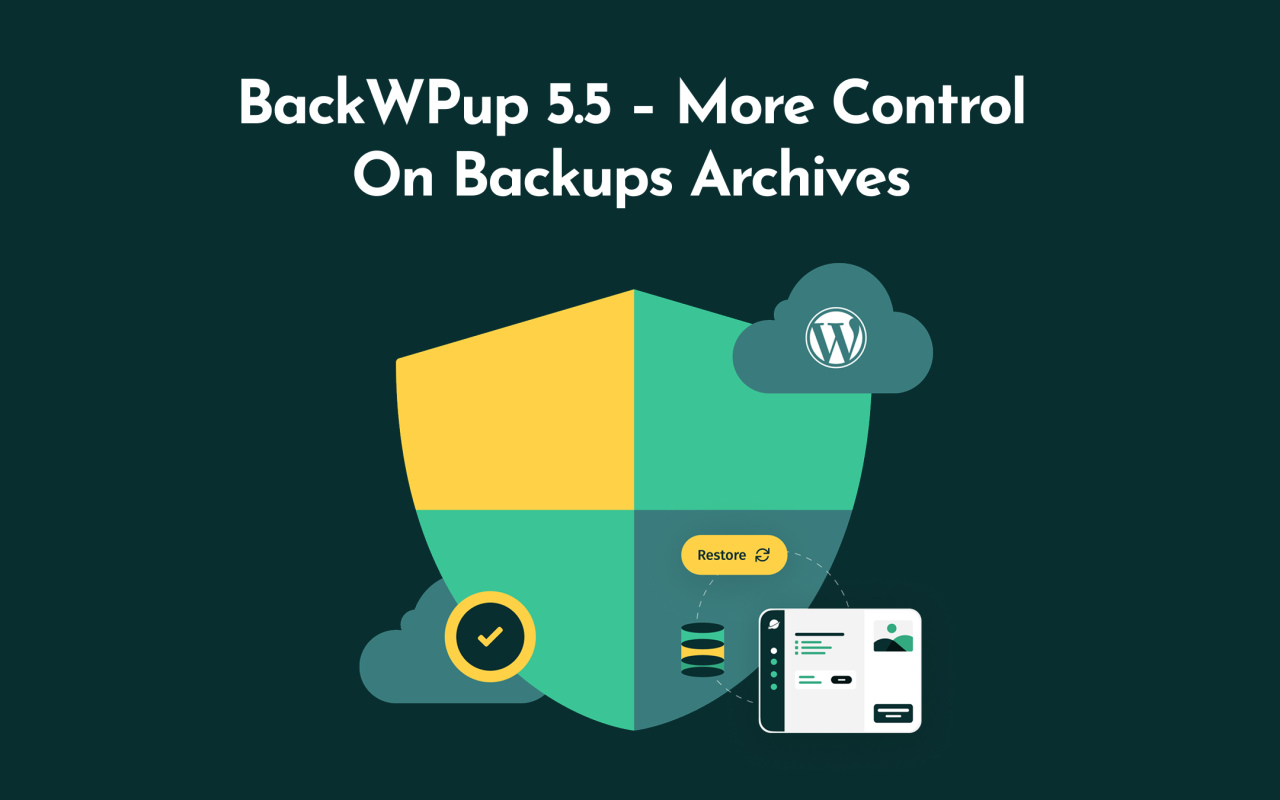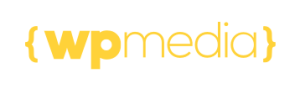BackWPup 5.5 – More Control on Backup Archives
Table of contents
BackWPup 5.5 – More Control on Backup Archives
BackWPup 5.5 is here, bringing you back more of the flexibility and control you’ve asked for. With this new version, customizing your backups is easier than ever. Select your preferred archive format for each scheduled job, rename your backup files and enjoy a more flexible workflow—all designed to fit your site’s unique needs.
Each release is guided by your feedback, and our team is working really hard to make BackWPup better with every update.
Let’s take a look at what’s new and how these updates can help you get the most out of BackWPup.
Backup Archive Format
With BackWPup 5.5, you’re no longer limited to a single archive format for all your backups. When setting up a File, Database, or Mixed Backup Job, you’ll now find a “Format” setting right in the job card. This lets you easily select the backup format that best fits your needs: Tar, Zip or Tar.gz. (Note: this option isn’t available for the manual “Backup Now” option)
This gives you the flexibility in the backup archive format for your site’s needs.
How to use it:
Click on the “Format” setting of any scheduled backup job
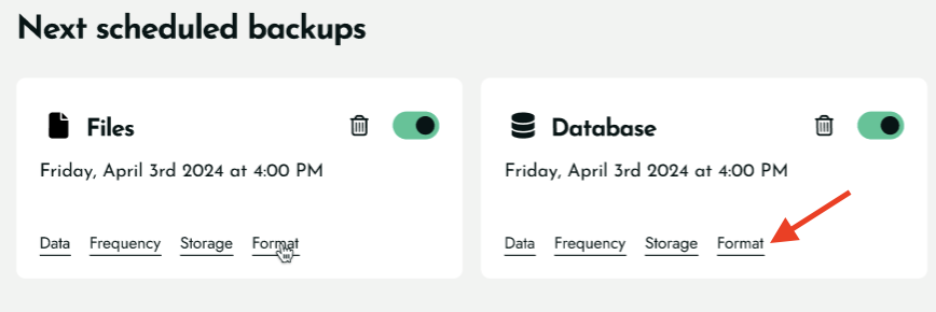
Select your preferred archive format (Tar, Zip, or Tar.gz), save your changes and that’s it!
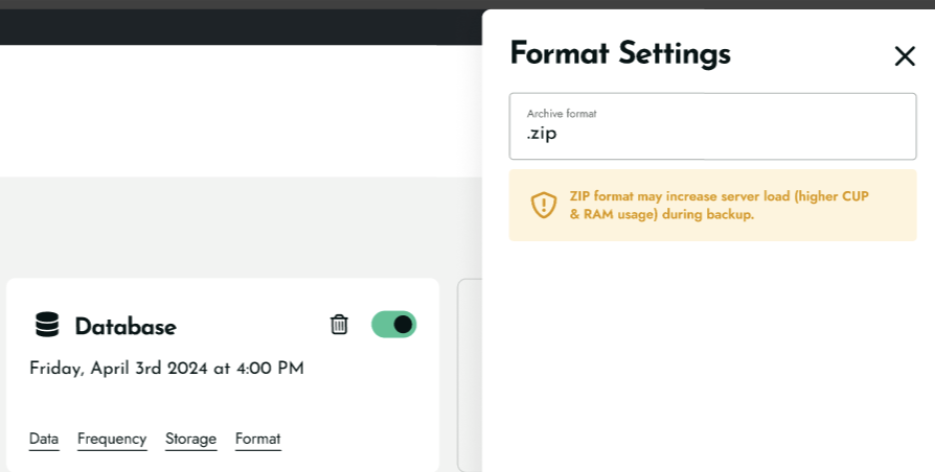
All the backups will have .tar format selected by default. Of course, you are welcome to change as you wish.
Backup Archive Name
BackWPup 5.5 also makes it easy to personalize your backup archive file names.
When you set up any scheduled backup jobs, you’ll find the “Format” settings in the job card, where you can now customize the archive name to match your own naming conventions.
By default, all backup jobs use the pattern %Y-%m-%d_%H-%i-%s_%hash% (just like version 4). You are welcome to change this as you wish—just make sure to keep the %hash% in your pattern, since it’s required for each backup file to be unique. If you remove it, you’ll see a helpful error message right away.
Available variables for custom names include:
- %d = Day of the month (two digits, with leading zeros)
- %j = Day of the month (without leading zeros)
- %m = Month (two digits, with leading zeros)
- %n = Month (without leading zeros)
- %Y = Year (four digits)
- %y = Year (two digits)
- %a = am/pm (lowercase)
- %A = AM/PM (uppercase)
- %B = Swatch Internet Time
- %g = Hour (12-hour, no leading zero)
- %G = Hour (24-hour, no leading zero)
- %h = Hour (12-hour, with leading zero)
- %H = Hour (24-hour, with leading zero)
- %i = Minute (two digits)
- %s = Second (two digits)
How to use it:
Click on the “Format” setting of any scheduled Job

Enter your preferred filename pattern in the Archive Name field
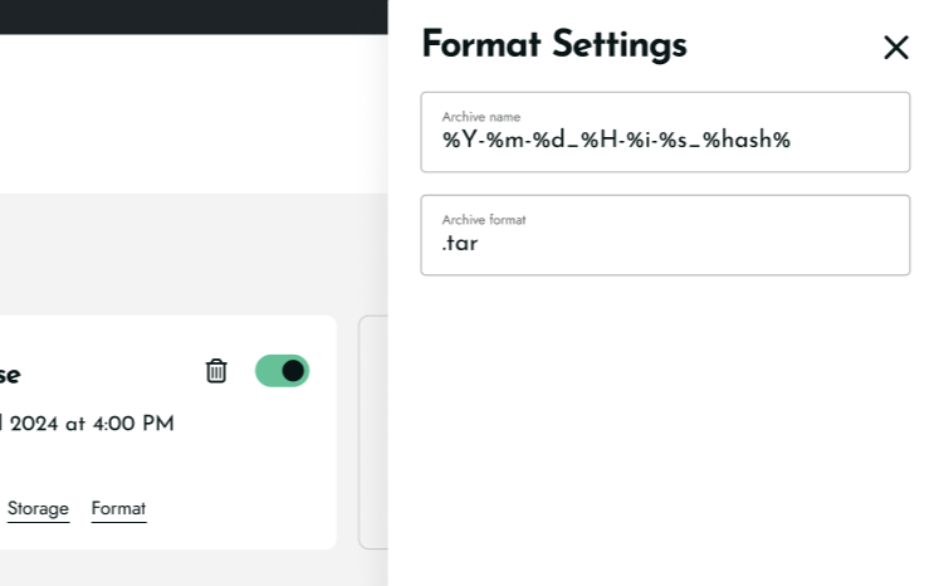
Now your backups can be organized exactly the way you want!
Other bugfixes and improvements:
- Enhancement: Users can now opt in for beta releases. check the new release in your test site before updating to your main sites.
What’s Next for BackWPup
We’re already working on more updates with even more features, including:
- Link Frequency: Trigger backups via a secure link—ideal for external schedulers like cron, CI/CD pipelines, or monitoring tools.
- WP‑CLI: Start and manage backups with WP‑CLI commands—scriptable and perfect for automation via cron or deployment workflows.
We truly appreciate your ongoing support. Your valuable feedback is what motivates us to keep working to make BackWPup better. Thank you for being an essential part of our community. If you’d like to encourage our team, please leave us a review. It means so much to us!
We can’t wait to bring you even more improvements soon. Stay tuned!
This website uses cookies so that we can provide you with the best user experience possible. Cookie information is stored in your browser and performs functions such as recognising you when you return to our website and helping our team to understand which sections of the website you find most interesting and useful.
Strictly Necessary Cookie should be enabled at all times so that we can save your preferences for cookie settings.
If you disable this cookie, we will not be able to save your preferences. This means that every time you visit this website you will need to enable or disable cookies again.
This site uses Google Analytics pixels to collect anonymous information such as the number of visitors to the site and the most popular pages.
If this cookie remains in use, we can improve our website.
Please enable Strictly Necessary Cookies first so that we can save your preferences!
More information about our Cookie Policy