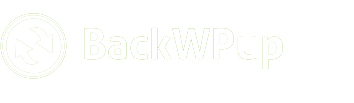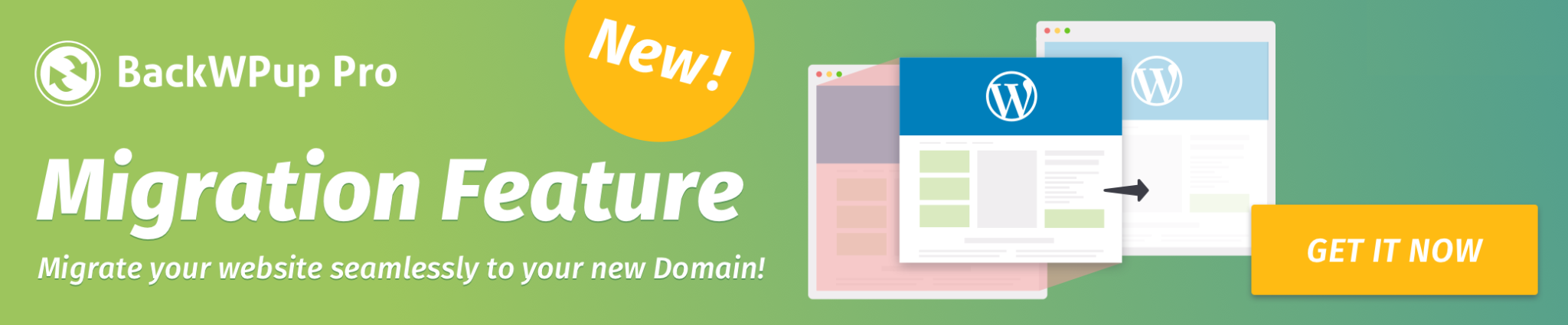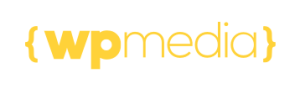Download and delete backups
Manage your backup archives directly from the settings page, where you can perform actions without needing to access the cloud storage.Accessing Backup Archives
- Navigate to the Backups History section on the settings page.
- Here you’ll see a list of all existing backups, along with details such as:
- Created at: The date and time the backup was created.
- Type: Indicates the nature of the backup.
- Stored on: Shows where the backup is saved.
- Data: Highlights what data is included in the backup.
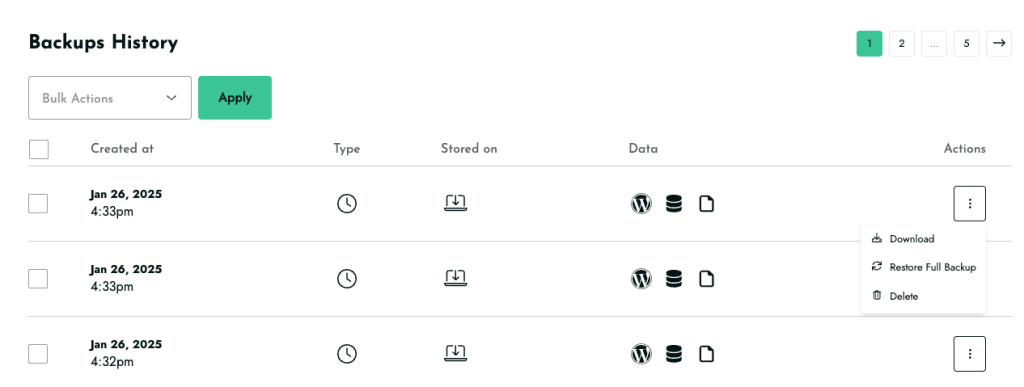
Managing Backups
- Each row in the backup history table includes an actions column represented by three dots.
- Click on the three dots to reveal options for each backup:
- Download: Save a copy of the backup to your local device.
- Restore Full Backup: Revert your site to the state at the time of the backup.
- Delete: Remove the backup file from the storage destination.