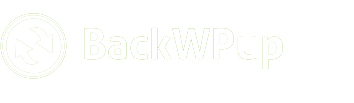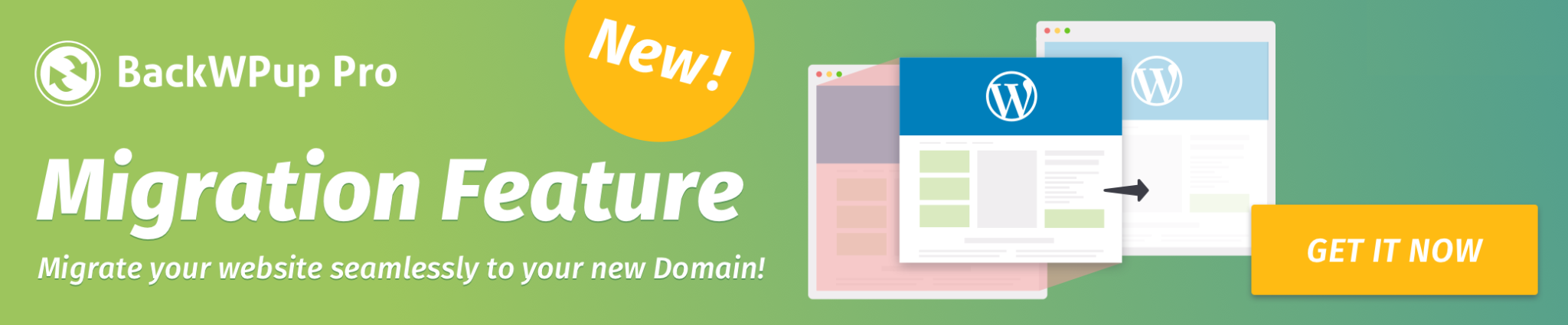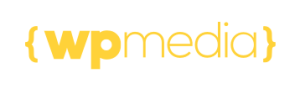How to backup WordPress to OneDrive
In this post, we explain how to connect your Microsoft OneDrive cloud storage to BackWPup, and we also give an example of how to perform a backup to OneDrive.
Table of Contents
Application Registration
To save a backup of your WordPress site to OneDrive, you first need a working OneDrive Application.
First, log in on the Microsoft Azure Portal.
If you don’t have a Microsoft Account you will be prompted to create a new account.
Once you are logged in to the Microsoft Azure Portal, register your Application using the available links, as shown in the figure below.
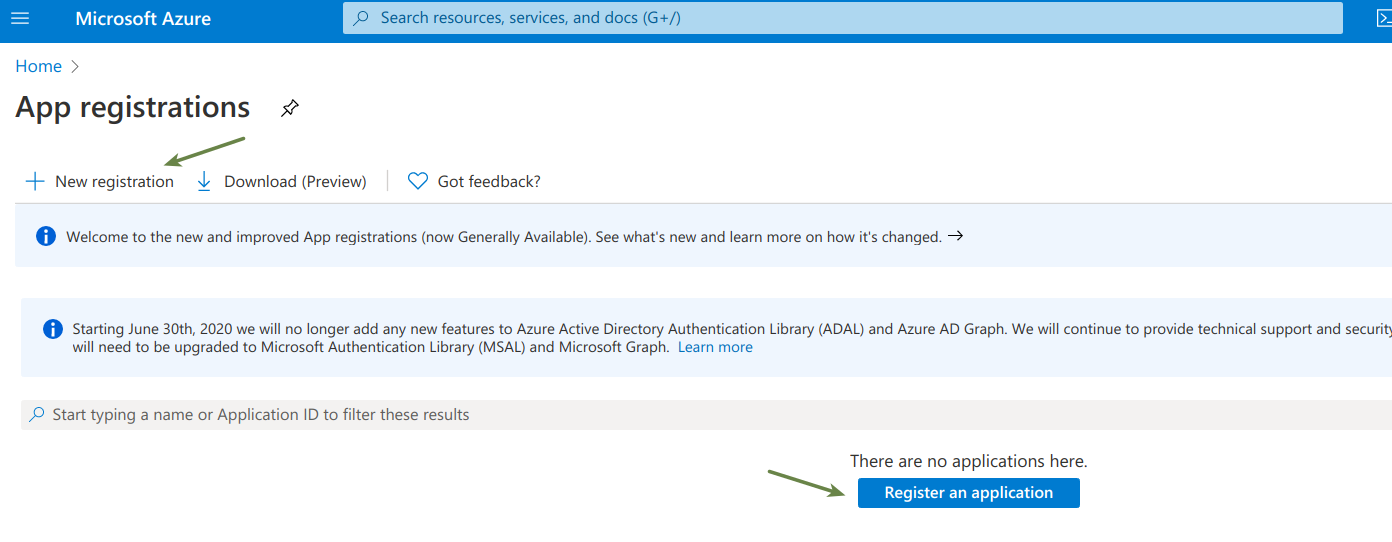
This will take you to the registration page: fill in the requested data and get an Application ID to represent your application in API calls.
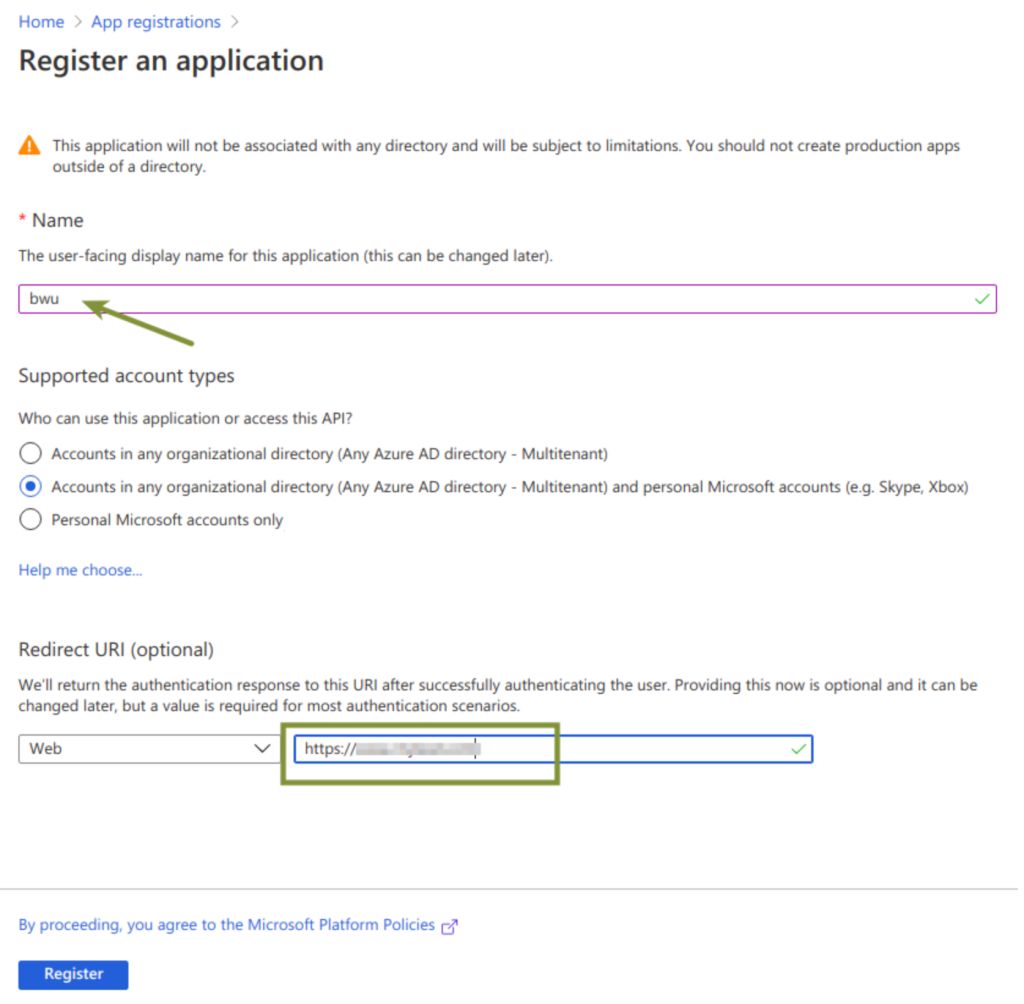
After registration, you can find the Client ID in the Application Overview:
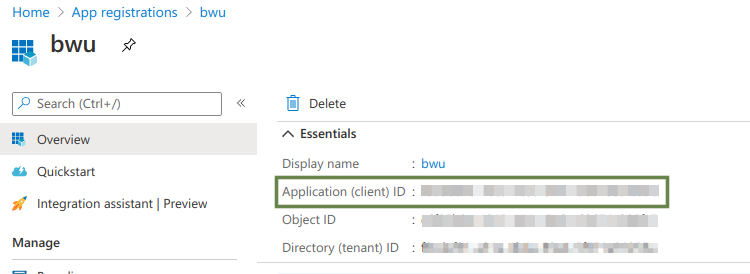
The next step is to create the client secret to connect BackWPup to OneDrive.
On the Application page created in the previous steps, go to Certificates & Secrets and click on the New Client Secret key.
A form will open: Enter the required values and create the client secret.
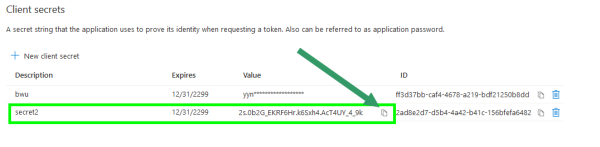
Set Up the API Key and Redirect the URL
In your WordPress backend, go to the BackWPup → Storage of job → add the Client ID and client secret of the OneDrive Application under OneDrive API Keys.
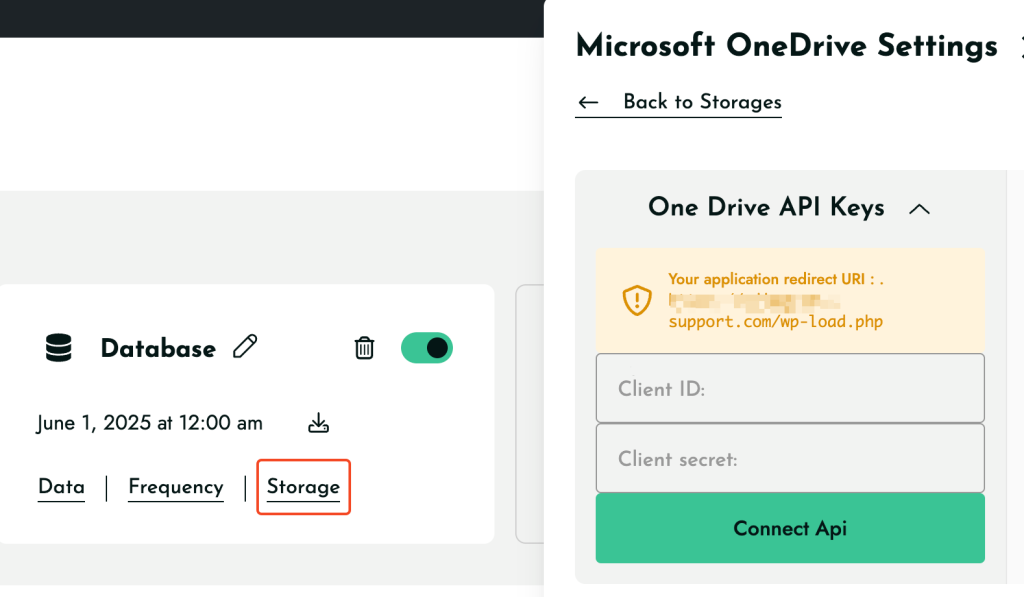
Next, copy the Redirect URL from the section.
Then, paste it to your OneDrive Application in Microsoft Azure, by going to the Authentication link on the left menu, and then into the Redirect URL section:
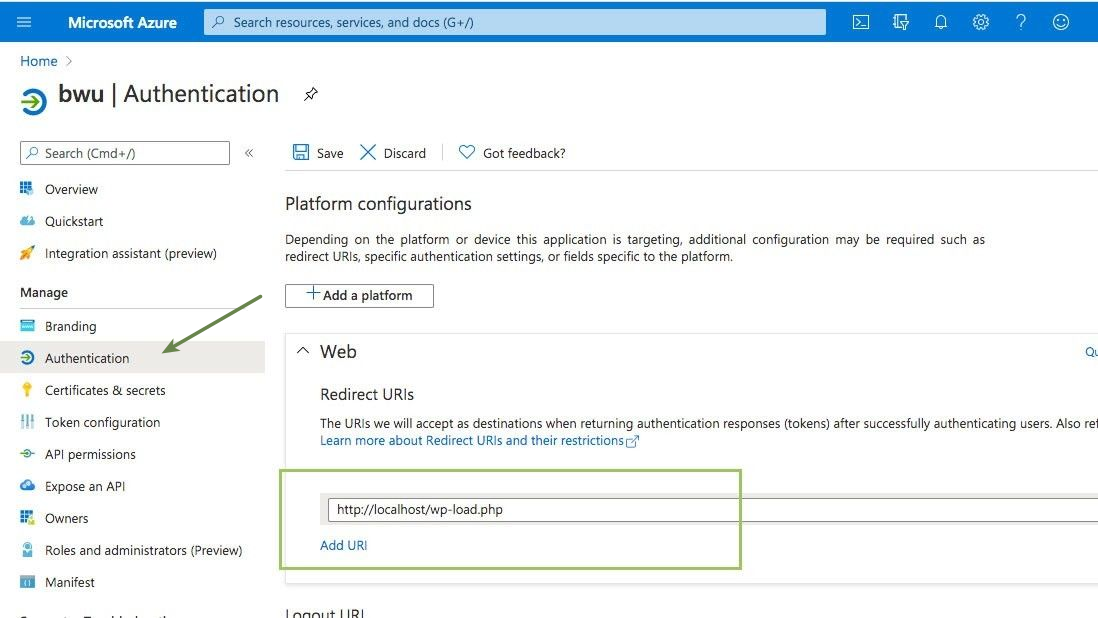
Run a Job in BackWPup: Create the Backup Archive in OneDrive
The Application has been properly set in the previous sections, now it only needs to be authenticated.
Head to the To: OneDrive tab, and in the Login, click the Reauthenticate button.
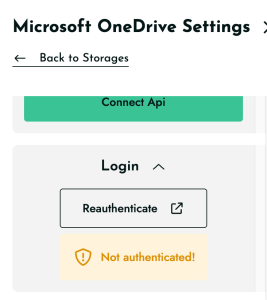
Finally, you have a job ready to be executed!
When the job completes successfully, you should see the correctly uploaded backup archive file in your OneDrive app: Backup Archive to OneDrive.
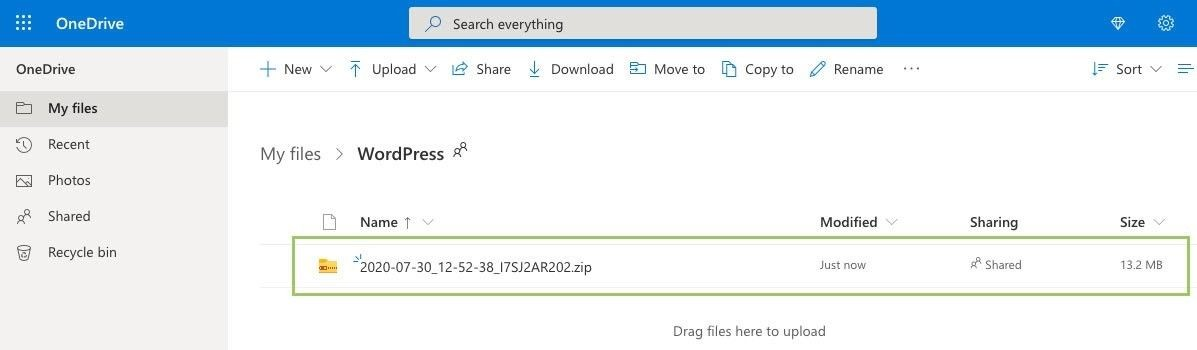
Resolving the “New registration” not available issue
If you are using a personal Microsoft account (such as Gmail, Outlook, Hotmail, etc.), you may not immediately see the New registration button in Azure.
Microsoft now requires every account to have an active Azure directory before creating an application.
You can activate a free directory using either of the following options:
Option 1: Create a free Azure account
This automatically provisions a directory and enables App Registration.
https://azure.microsoft.com/en-us/pricing/purchase-options/azure-account
Option 2: Join the free Microsoft 365 Developer Program
This also creates a directory and allows App Registrations to work.
https://developer.microsoft.com/microsoft-365/dev-program
After completing either option, sign back in to the Azure Portal and navigate to:
Azure Active Directory → App registrations
The New registration button will now be available, and you can continue with the steps above.