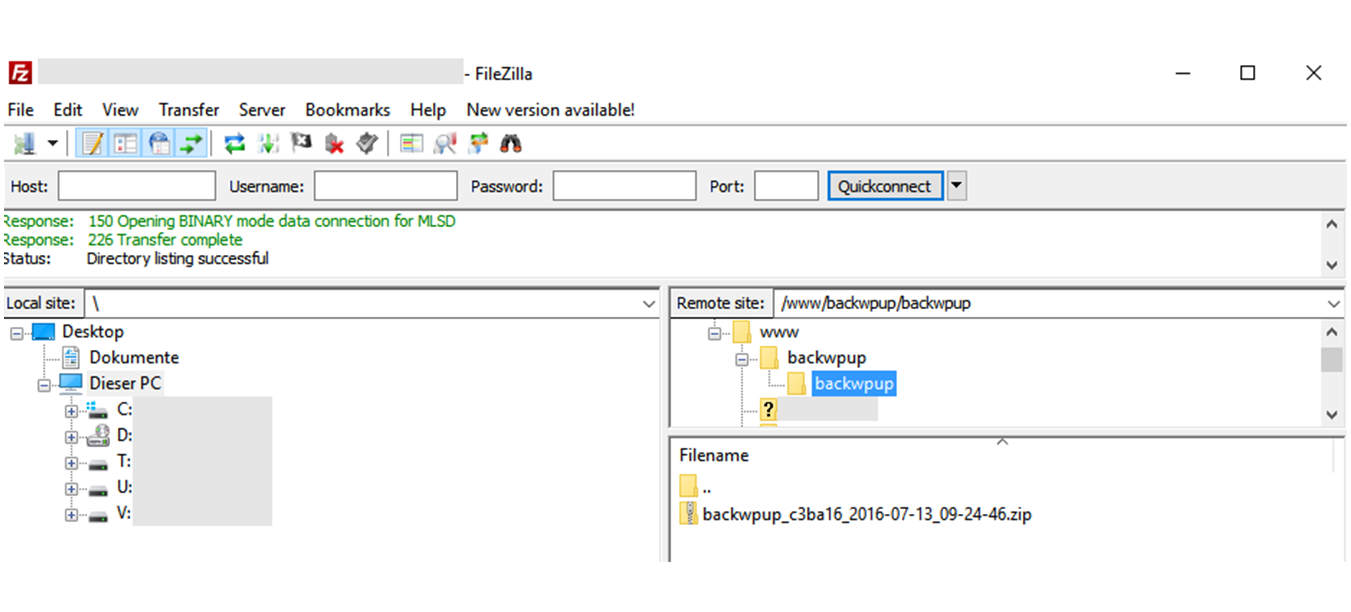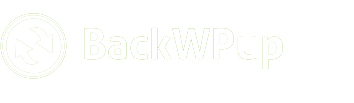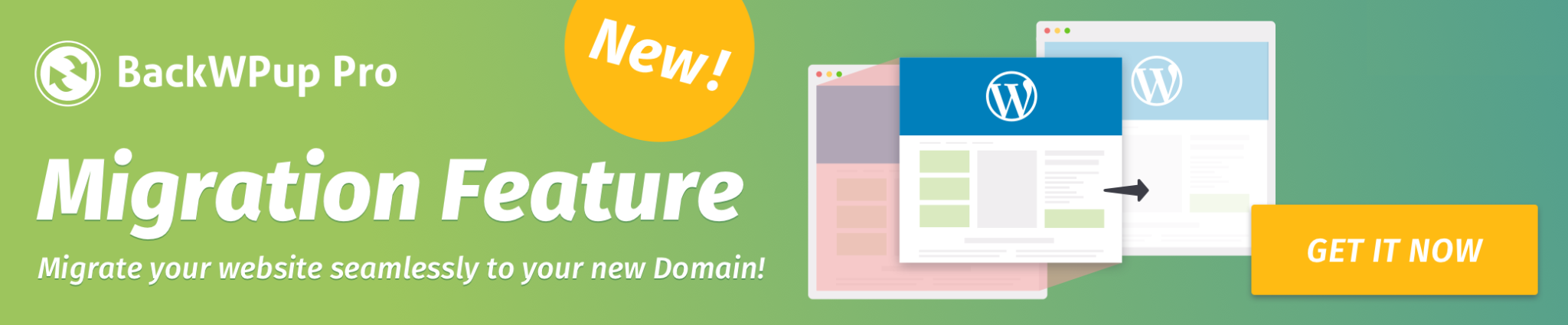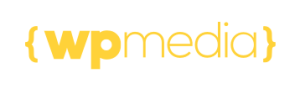How to save backups to your FTP server
BackWPup allows you to store your backups on any remote FTP server. This provides an essential layer of security by keeping your backup files separate from your WordPress installation. The only technical requirement is that the FTP functions for PHP must be enabled on your web server.
Table of Contents
Step 1: Accessing FTP Storage Settings
To configure a new FTP destination for your backup job:

-
Locate the desired job in the Next Scheduled Backups section.
-
Click on the Storage option within that job card.
-
In the Storage Settings sidebar that appears, select FTP to open the configuration panel.
Step 2: Server and Login Configuration
Enter the credentials provided by your hosting provider in the Server and Login section:
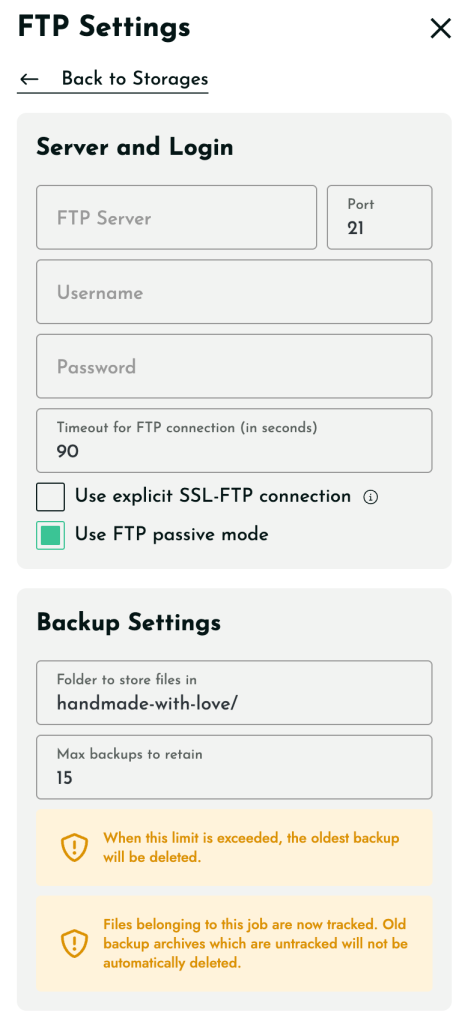
-
FTP Server & Port: Enter your server’s host address and the port (default is usually 21).
-
Username & Password: Provide your FTP account credentials.
-
Timeout: Set the connection timeout in seconds (default is 90).
-
SSL Connection: Check Use explicit SSL-FTP connection for enhanced security (requires OpenSSL support in PHP).
-
Passive Mode: It is recommended to keep Use FTP passive mode enabled to ensure the connection works through most firewalls. If you want to learn more about passive FTP, we recommend reading this article.
Step 3: Backup Retention Settings
Under the Backup Settings section, define how files are managed on your remote server:
-
Folder to store files in: Specify the directory path on your FTP server where backups should be saved.
-
Max backups to retain: Enter the number of files you wish to keep.
-
When this limit is reached, the oldest backup will be automatically deleted to save space.
-
To keep all backups indefinitely, set this value to 0.
-
Step 4: Finalize and Test
Once all details are entered, click the Save & Test connection button at the bottom. This ensures your credentials are correct and that BackWPup can successfully communicate with your FTP server before the next scheduled run.