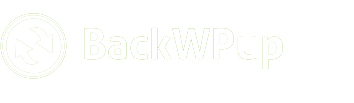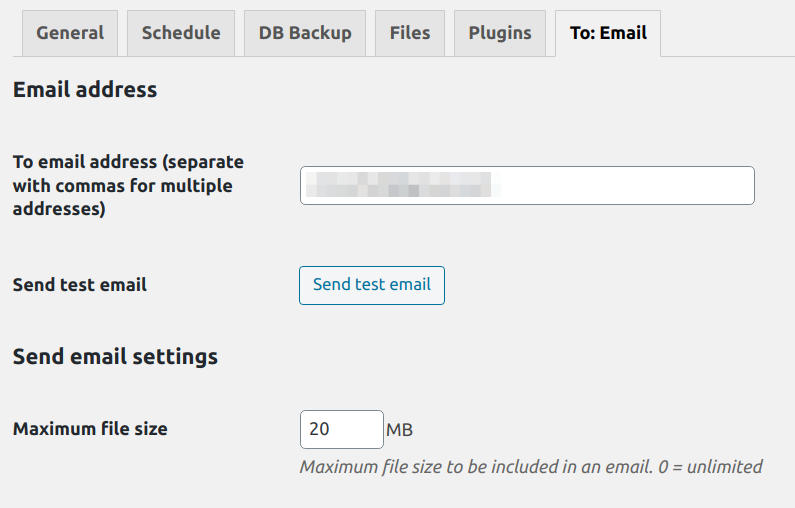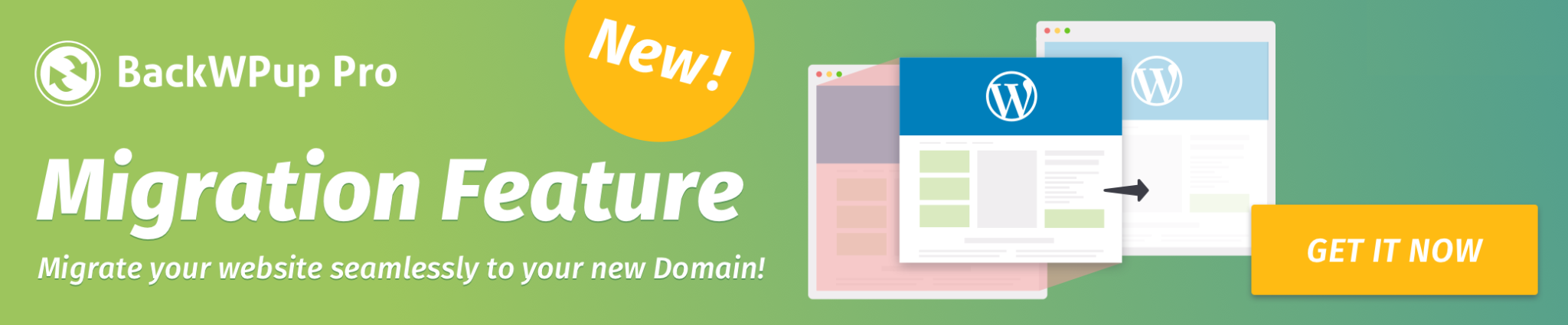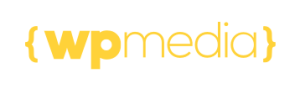How to send backups via email
A simple method to save backups is to have the backup archive sent to your email inbox. However, backups via email is only possible to a limited extent since you can only send files up to a certain size. So it only works for smaller backups.
Follow these steps to set up email as a backup destination:
- Edit the backup job: under the General tab, check the box Backup sent via email in the Job Destination section.

Edit the backup job under the General tab, in the Job Destination section - A new tab To: Email appears. Go to this tab.
- Here you can set:
- To email address, the preferred email where the backups are sent.
- Maximum file size of the backup file. To make it unlimited enter 0. We recommend setting a maximum file size; every email provider has different attachment file size limits. The email will not be sent if the backup archive exceeds this limit.
- Sender’s email address
- Sender’s name
- Sending method, where you can choose from:
- Use WordPress settings – it will try to read the email settings defined in the blog (which may have been specified by plugins).
- PHP mail() – uses the PHP function mail(). This method requires a lot of memory and is not recommended.
- Sendmail – uses Sendmail. This requires the Sendmail path; it is detected from the PHP configuration by default.
- SMTP – sends the email directly via the SMTP server. Get the SMTP data and enters it into the fields.
- Use the Send test email button to check if everything is set up correctly.