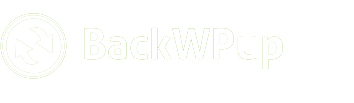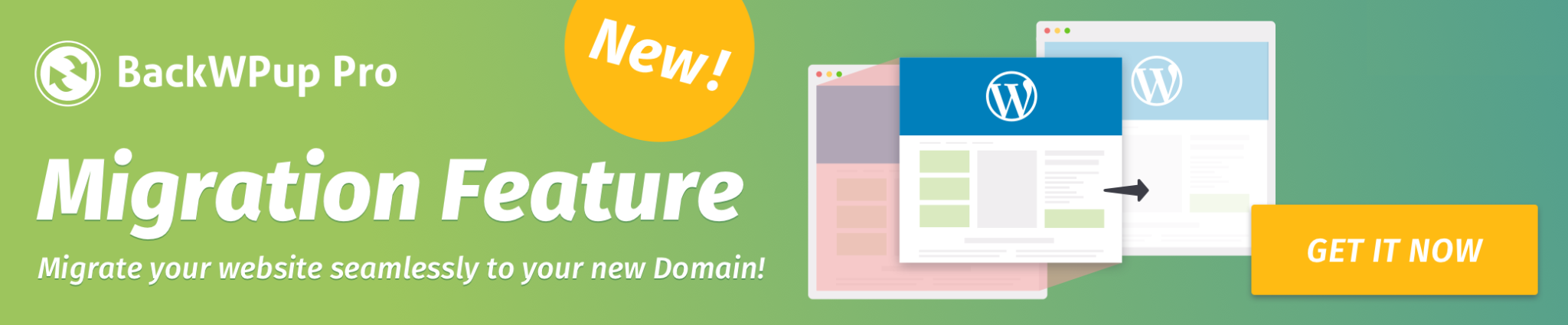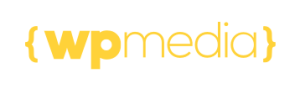Install BackWPup Restore stand-alone App
This article shows how to install the stand-alone restore app. We created this BackWPup Restore stand-alone app out of several reasons. For example in case your whole WordPress installation isn’t available anymore and you want to restore.
To install the BackWPup restore stand-alone app, you will need
- FTP access to your web server
Table of Contents
Installation
- Download BackWPup Pro in your account and extract the zip-file. Now you have a folder backwpup-pro. This folder contains another zip-file backwpup-restore-app-xxx.zip
- Extract the zip-file backwpup-restore-app-xxx.zip.
- You will find two files in the folder,
restore.pharandStartUp.php. Upload these two files to your web server. You can use a FTP Client of your choice to upload the files. The files should be placed in the same folder as your WordPress installation. I.e.restore.pharandStartUp.phpshould be in the same folder likewp-config.phpandwp-content/. - Now we can start the restore app. Let’s assume your WordPress site is available at http://example.com/. Go to http://example.com/StartUp.php. The startup script will extract all necessary files and forward you to the restore app. The app looks like the following.
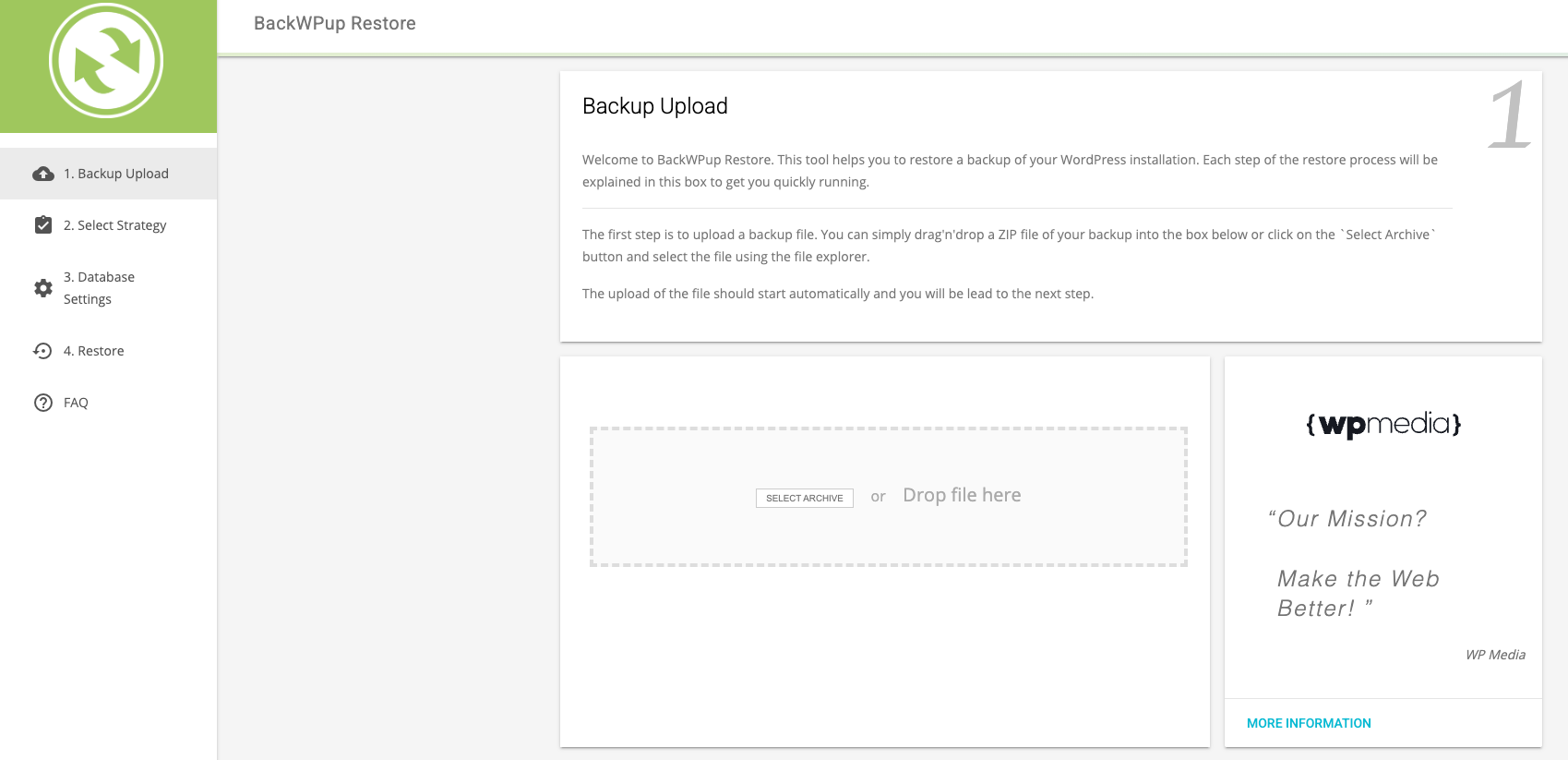
- You are now ready to use the restore app. Simply upload your backup and follow the described steps. Check out the article how do I use the BackWPup restore feature to get more information.
Troubleshooting
StartUp script forwards but I see only a white page
This can happen in different situations:
The startup script might not be able to unpack restore.phar correctly. Take a look into the directory where StartUp.php and restore.phar are localized. Is there also a new restore/ folder? If no, then the script was not able to unpack the app correctly.
Make sure that both files have the following file permissions: 644.
If the startup script was able to create a restore/ folder, take a look into it and see if there exists a file in restore/src/App/index.php.