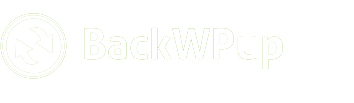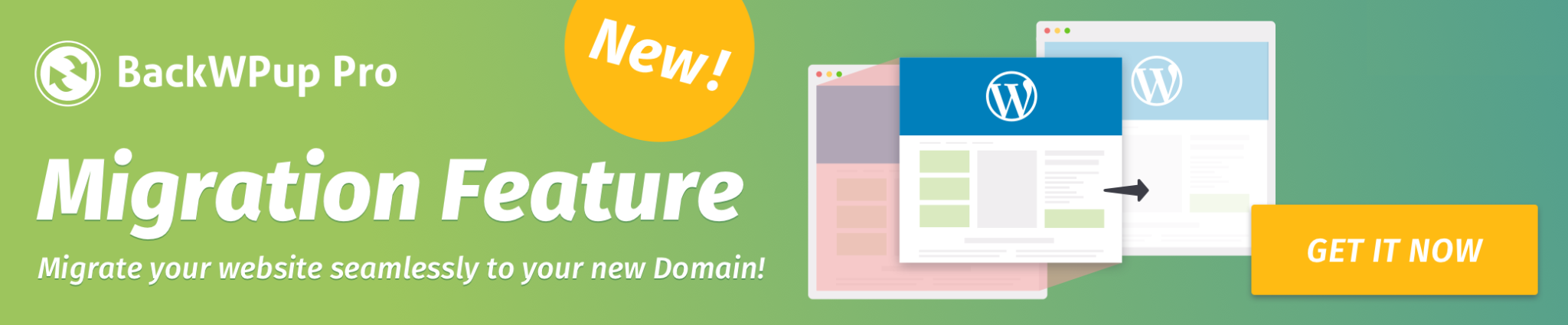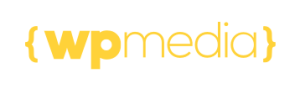How to do Manual or Scheduled Backups in BackWPup
BackWPUp allows you to run backups immediately or automatically on a schedule. You can choose different ways to start and manage your backups based on your needs.
Table of Contents
Manual Backup
Manual backups are useful when you want an instant copy of your site. For example, before updating plugins, themes, or the WordPress core or making any major changes.
Manual backups can be triggered in three ways.
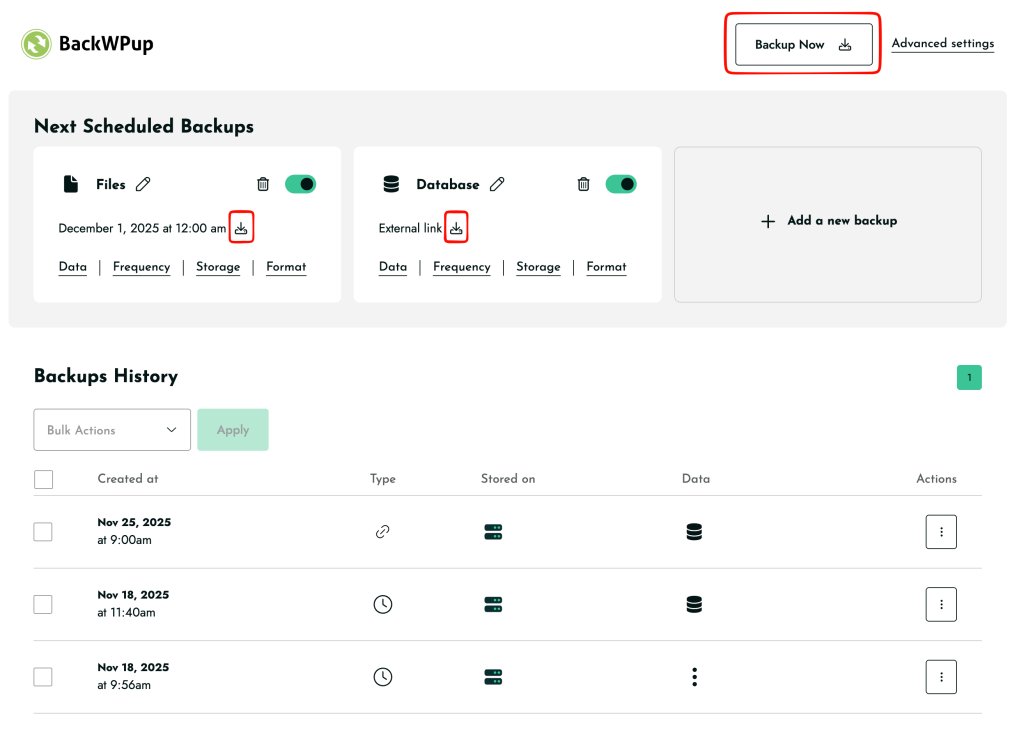
Backup Now (Full Site Backup)
The Backup Now button is located at the top right of the BackWPup settings page.
What it does:
-
Creates a full backup (Files + Database together).
-
Uses the default backup settings that come with BackWPUp.
-
Stores the backup locally on your server.
-
Does not use any custom settings from your individual jobs.
This option is best when you want a quick, complete site copy without adjusting anything.
Manual Backup from an Individual Job Card
Each scheduled backup job (Files or Database) shows a small backup icon on its card.
When you click this icon:
-
The backup runs only for that specific job.
-
It uses the exact settings of the job, including:
-
Files or Database selection
-
Storage type (Dropbox, S3, Google Drive, etc.)
-
Archive format (ZIP, TAR, TAR.GZ)
-
Exclusions or advanced settings
-
This option is useful when you want a manual backup that follows your custom job configuration.
Trigger Backup by Link (External/Remote Trigger)
BackWPup allows you to trigger a specific backup job externally using a unique secure link, which can be useful for integration with external monitoring services or cron jobs outside of WordPress.
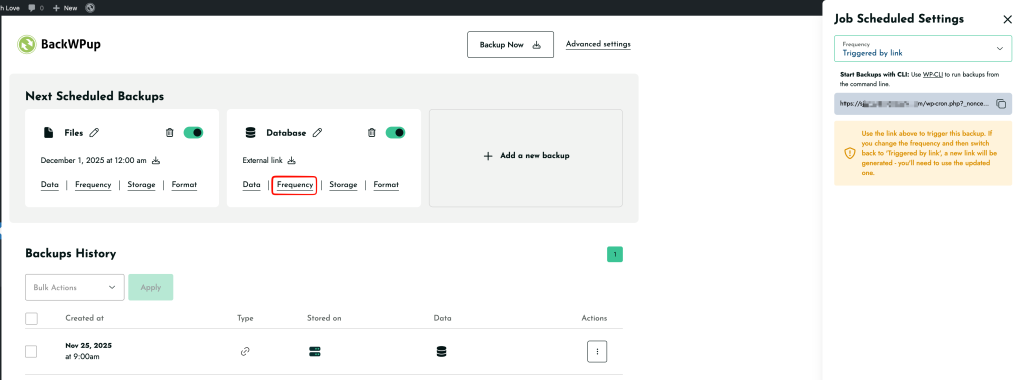
-
Setup:
-
Create or edit a backup job.
-
In the Frequency option, select Triggered by link.
-
-
Link Generation: When selected, a unique, secure URL (e.g.,
https://domain.com/wp-cron.php?....) is generated and displayed with a copy button. -
Usage: Visiting this link in a browser, or setting up an external cron job to hit this URL, will immediately start the associated backup job using its customized settings.
Scheduled Backups
Scheduled backups automate the process, saving your data at specified intervals without requiring manual intervention.
Setting Up a Scheduled Backup:
-
Access Scheduled Settings: Navigate to the ‘Next Scheduled Backups’ section on the dashboard.
-
Modify Backup Schedules: Click on the ‘Frequency’ option under backup job to set up or adjust the schedule.
-
Customize Frequency and Timing:
-
Choose how often the backup should occur (hourly, daily, weekly, or monthly).
- For example, you can set a weekly backup on a specific day of the week and time, or choose a monthly backup on any specific day of the month (such as the 1st, 5th, or 15th).
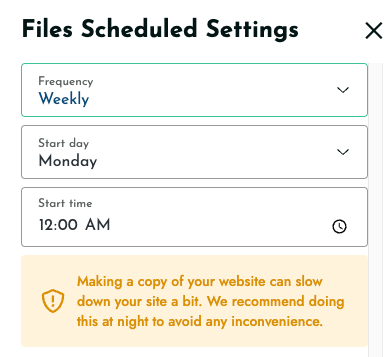
-
Adjustments can be made to optimize performance, like scheduling backups during off-peak hours.
-
By configuring these settings, your backups will run automatically at the chosen times, ensuring that your site’s data is consistently protected without manual oversight.